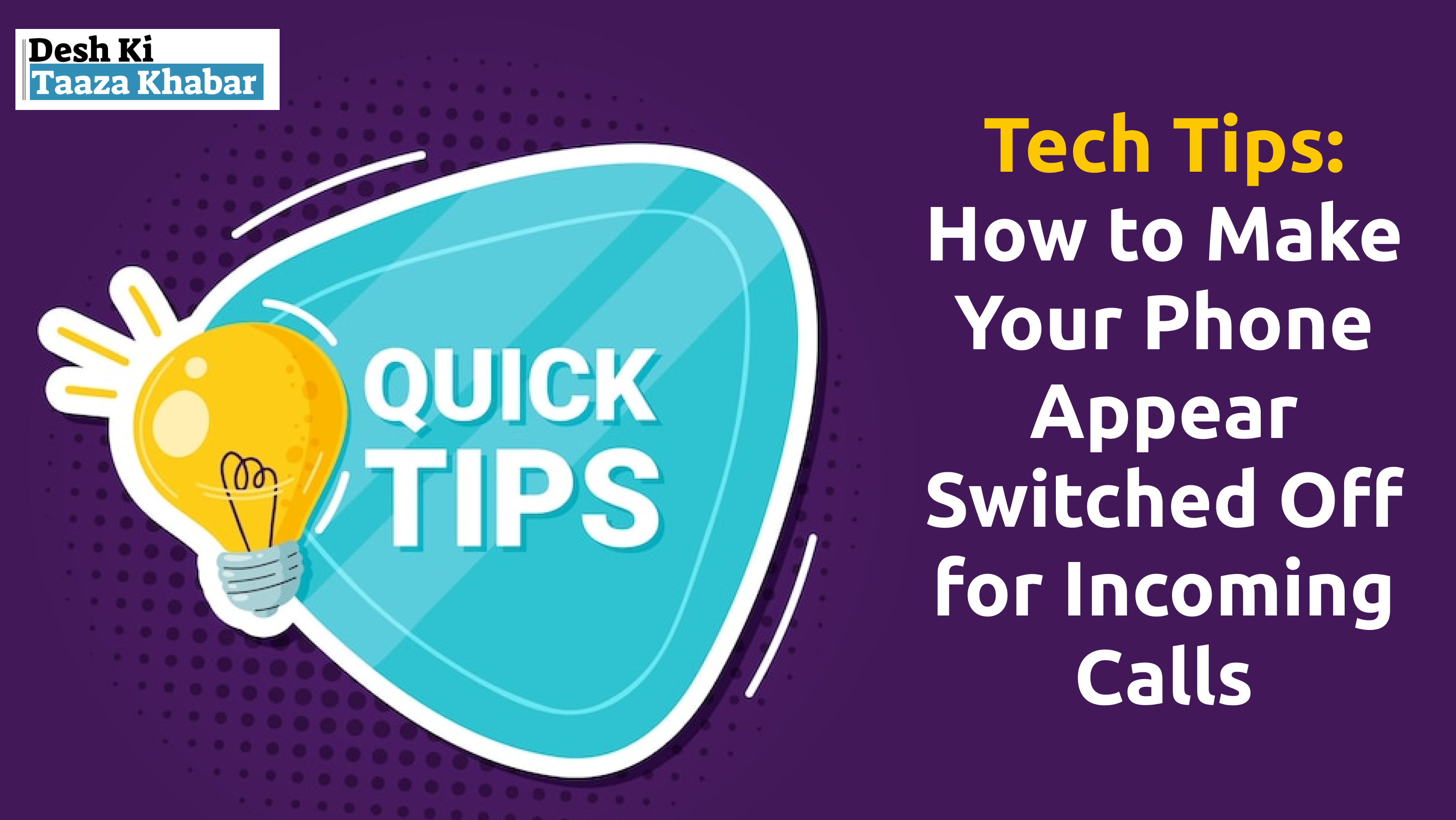Sometimes, you might be in a situation where you can’t answer your phone but don’t want to miss important calls. Here’s a simple way to make your phone appear switched off to callers, even when it’s actually on. Follow these easy steps:
- Go to Call Settings:
- Open your phone’s settings and find the “Calls” section. Look for an option called “Supplementary Services” or something similar (the name may vary by phone).
- Disable Call Waiting:
- In the “Supplementary Services” menu, find “Call Waiting.” This feature might be enabled by default. Disable it to prevent call waiting notifications.
- Set Up Call Forwarding:
- Next, find the “Call Forwarding” option. You’ll see two choices: “Voice Calls” and “Video Calls.” Tap on “Voice Calls.”
- Forward Calls When Busy:
- You’ll now see several options. Choose “Forward When Busy.” Enter a phone number where you want your calls to be forwarded. Make sure this number is one that is turned off or not in use.
- Enable the Setting:
- Click on the “Enable” button to activate this setting. Now, when someone tries to call you, your number will appear as if it is switched off.
- Remember to Turn It Off:
- Don’t forget to turn off this setting later to make sure you don’t miss any important calls. Go back to the same settings to disable call forwarding when you’re ready to receive calls normally.
By following these steps, you can ensure that your phone appears off to incoming callers while you manage your tasks without interruption.